Generating a personal certificate
To connect to RIT's eduroam WiFi network.
-
Connect to the
RIT-WiFinetwork. -
Go to https://rit.edu/wifi, then select
eduroam.
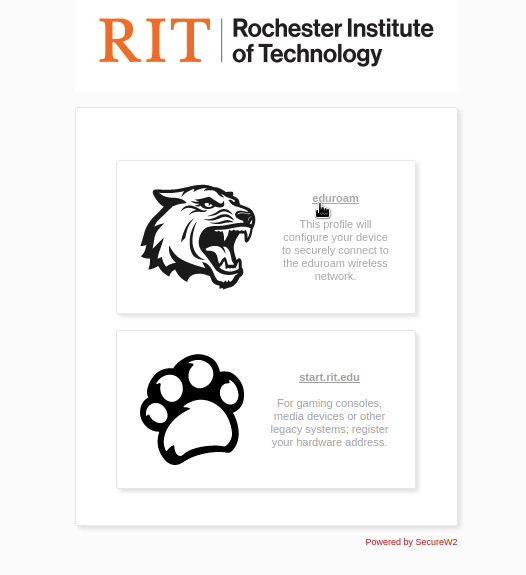
- In the 'Select your device' dropdown, select the
user-definedoption.
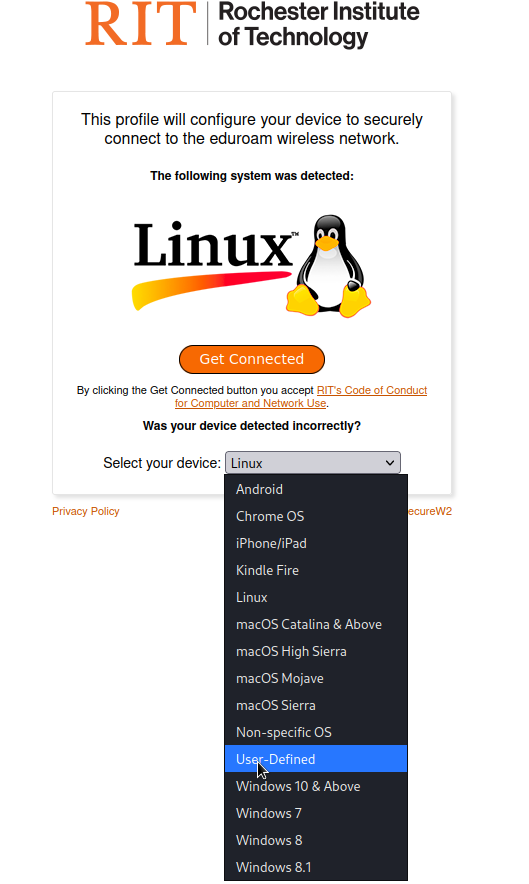
- Click 'Sign in' and enter your RIT credentials when prompted.
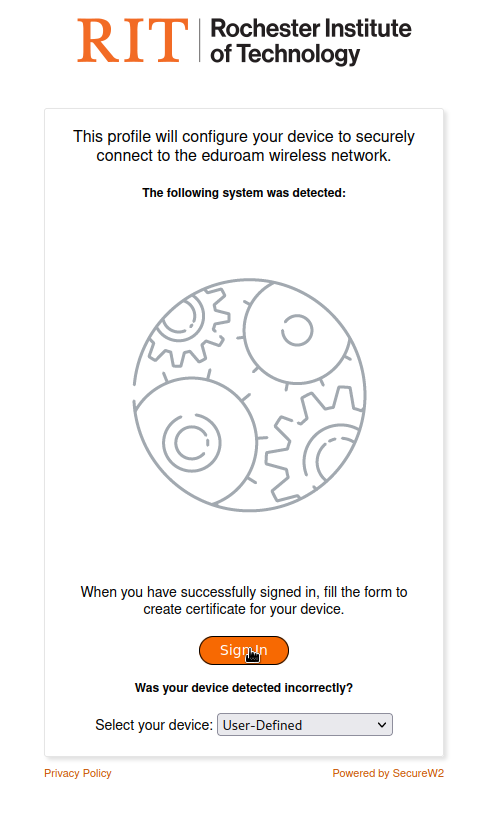
- Once you are logged in, you will be asked to create a certificate. Enter a name you would like to give this certificate in the 'User Description' input box, then, click the 'Create' button.
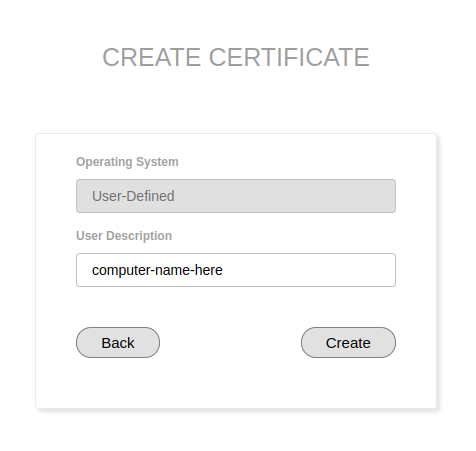
- You will then be prompted to create a password to protect your private key. This will be needed to set up eduroam on a new device. If you are unsure, you can use 1Password's public generator which has a "memorable password" mode. The password you choose must be at least six (but no more than 16) characters long and contain a letter, number, and symbol.
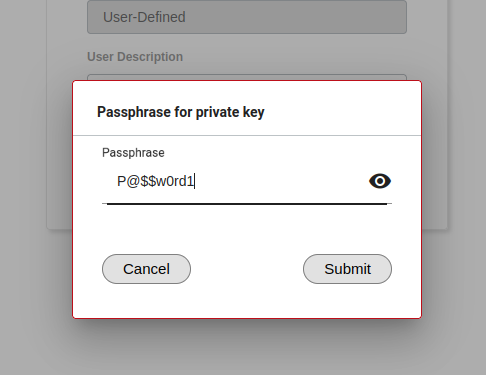
- Choose a format to download your certificate in. Check the page in this wiki for your network manager to see which version you will need. Most managers will use
P12.
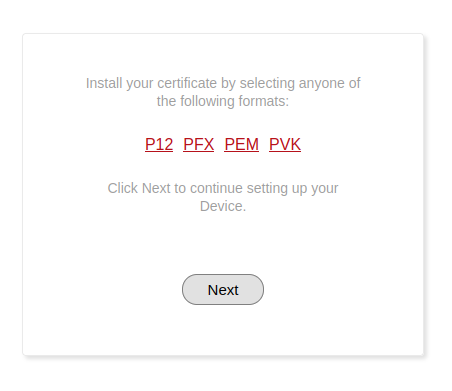
- Click the link on this page to save the RIT CA Cert.
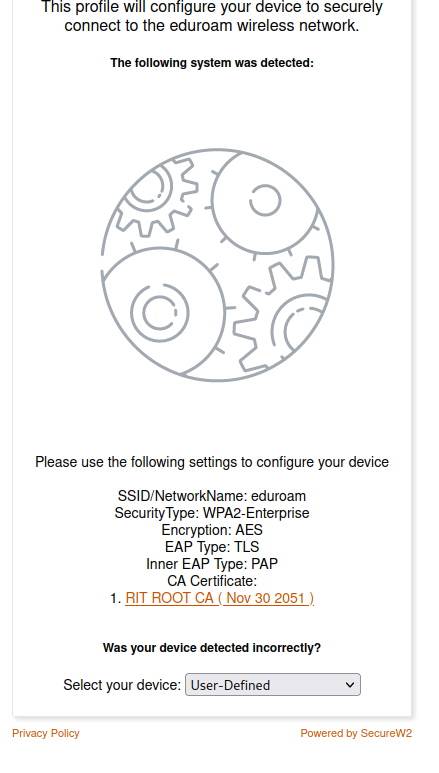
Next Steps
Once you have generated your certificate, go to this tutorial to configure your network manager.